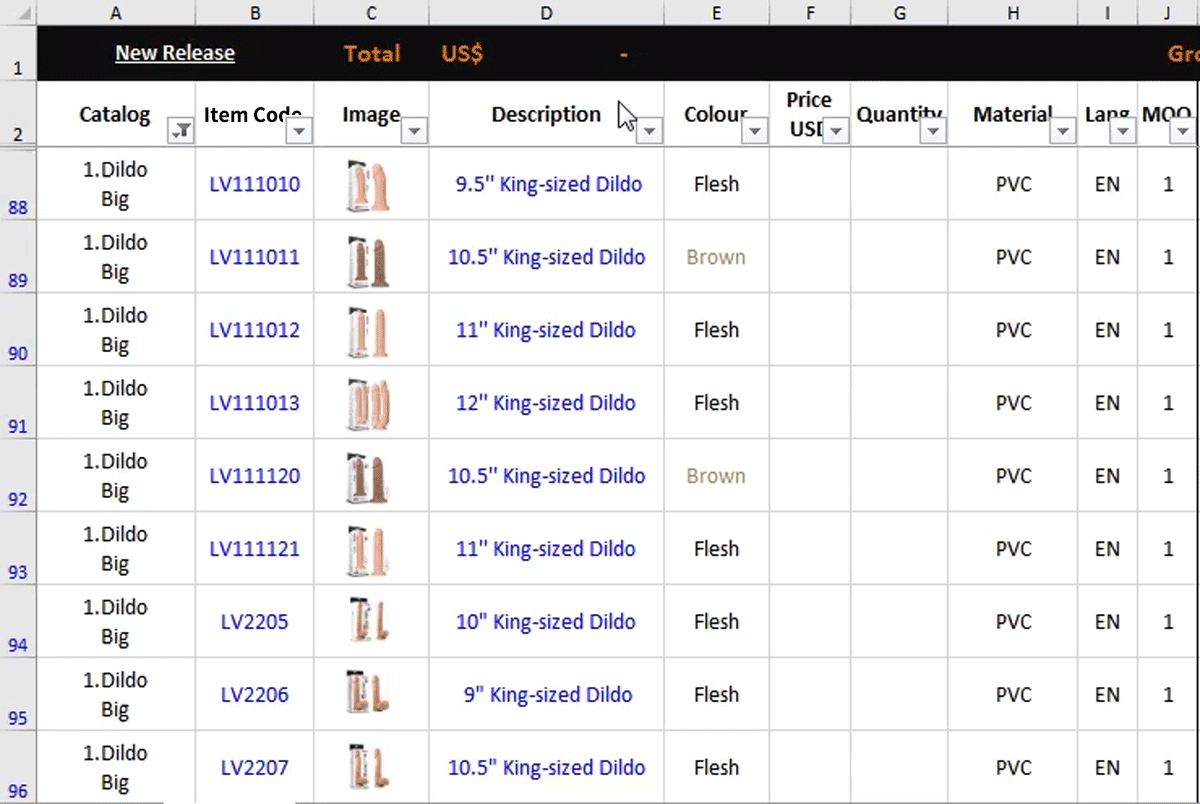Find Products on Order Form
Searching
Search specific item with item code, EAN code, UPC code etc. Take LV1567 for example:
1. Keyboard shortcut "Ctrl + F".
2. Enter "LV1567".
3. Click "Find All".
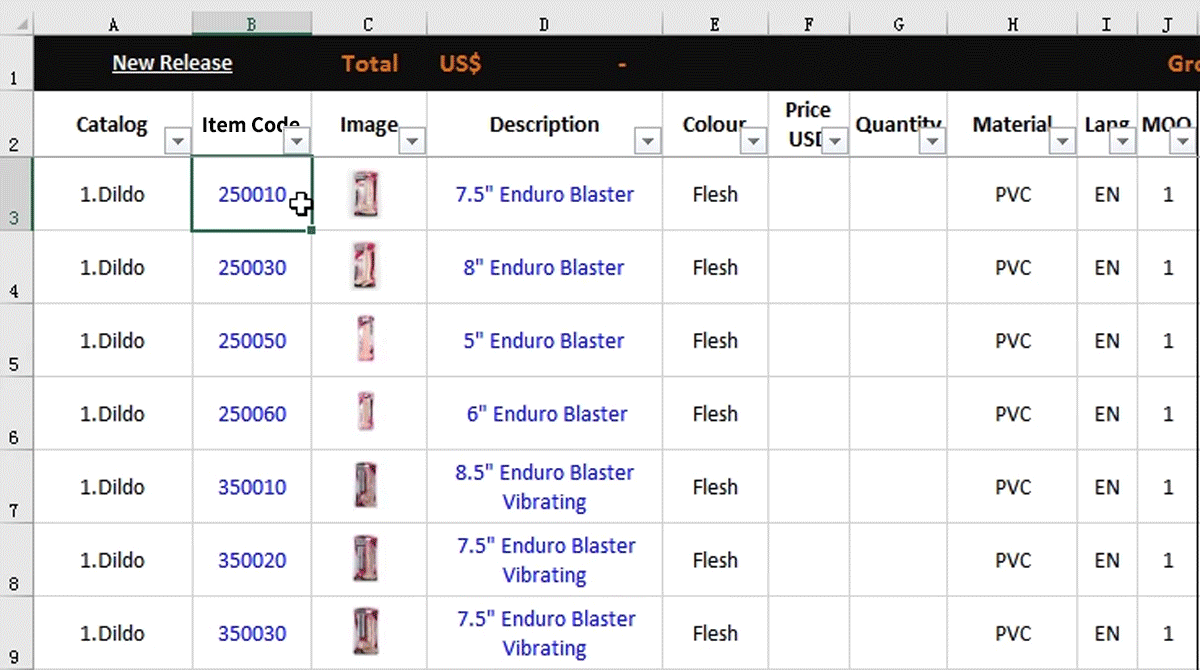
2. Enter "LV1567".
3. Click "Find All".
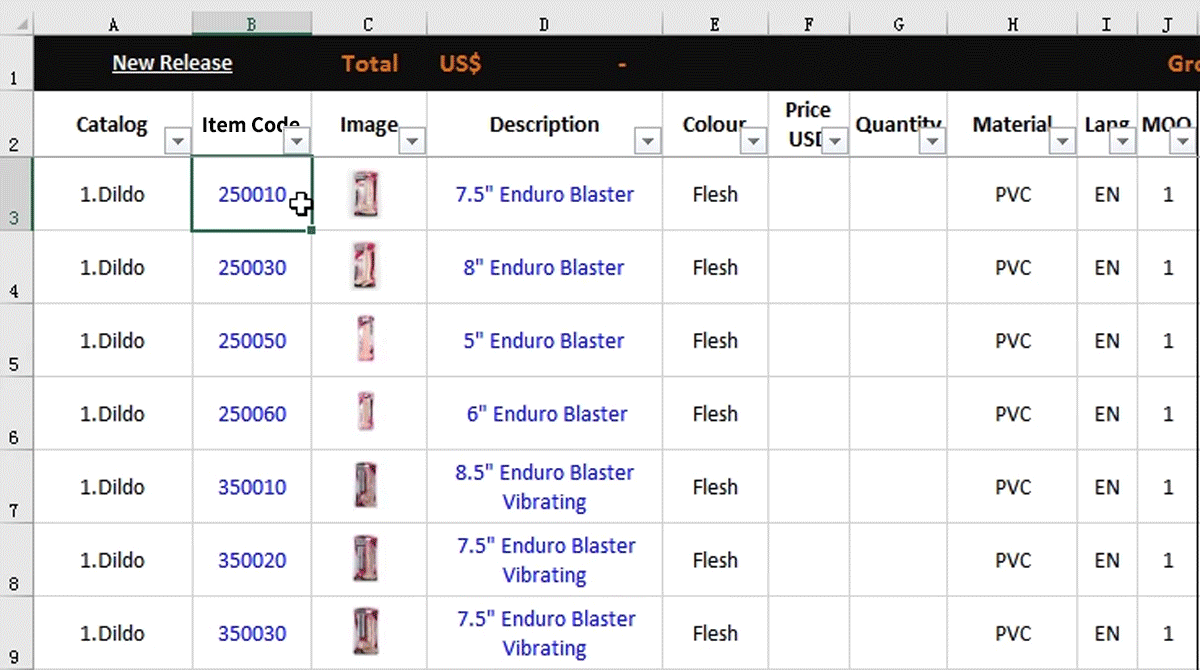
Sorting
Sort item code, description, price, product size by ascending, descending.
Take product description for example:
1. Click  on "Description".
on "Description".
2. Click "Sort A to Z".
"Sort A to Z".

 on "Description".
on "Description".2. Click
 "Sort A to Z".
"Sort A to Z".
Filter
Filter catalog, color, material, language, MOQ, charging, setting. Take catalog for example:
Add filter
1. Click  on "Catalog".
on "Catalog".
2. Deselect "Select all".
3. Select "DildoBig".
4. Click "OK".
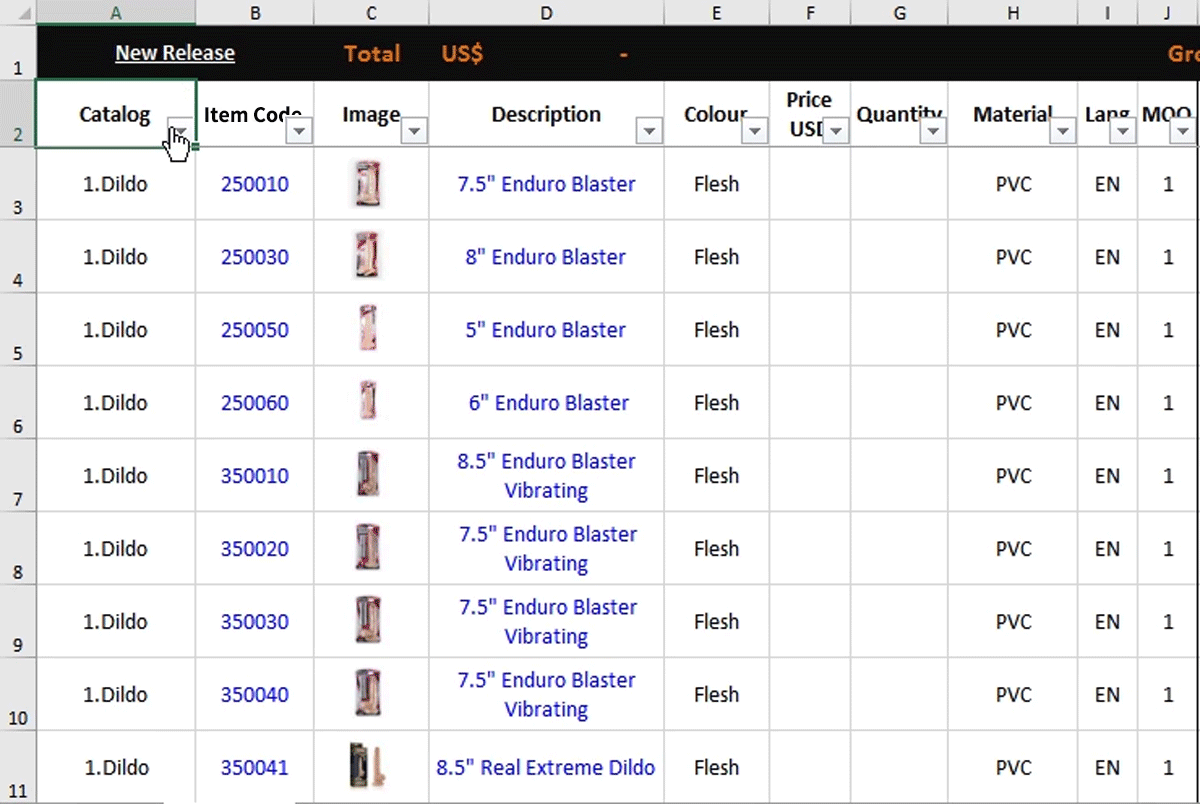
 on "Catalog".
on "Catalog".2. Deselect "Select all".
3. Select "DildoBig".
4. Click "OK".
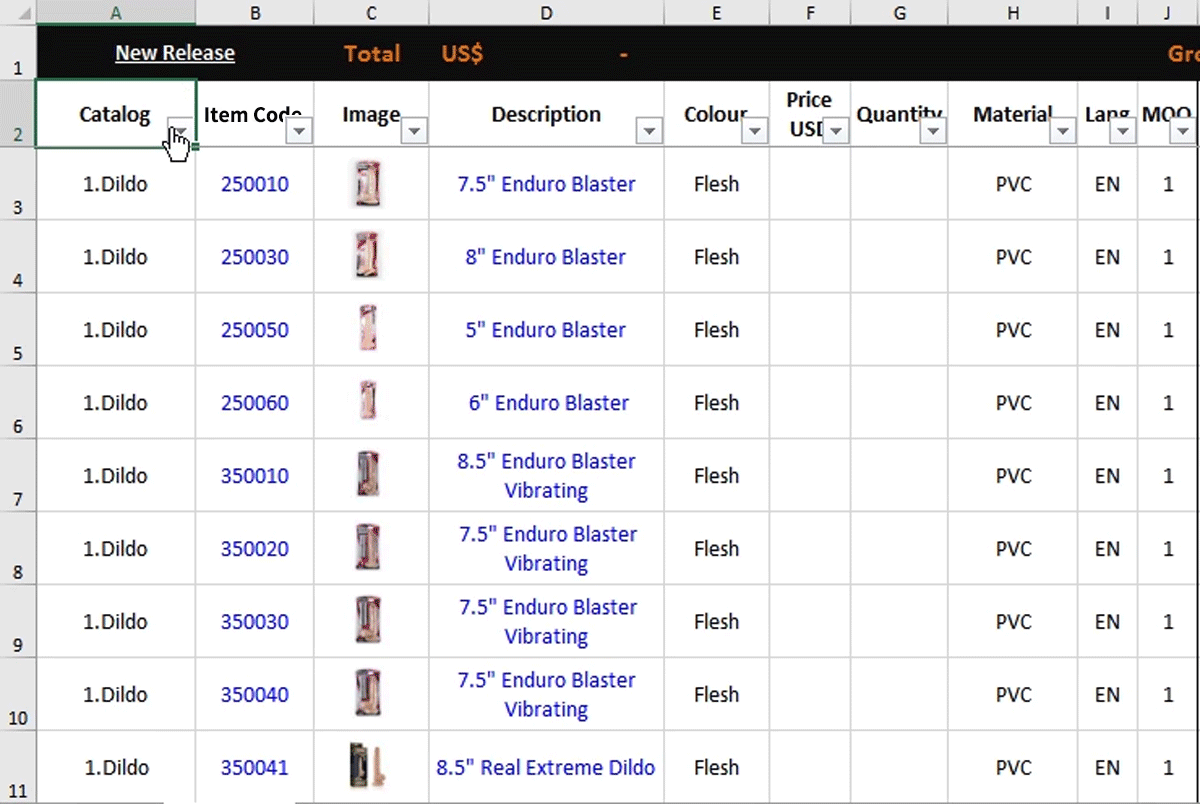
Clear filter
1. Click  on "Catalog".
on "Catalog".
2. Click "Clear filter from Catalog".
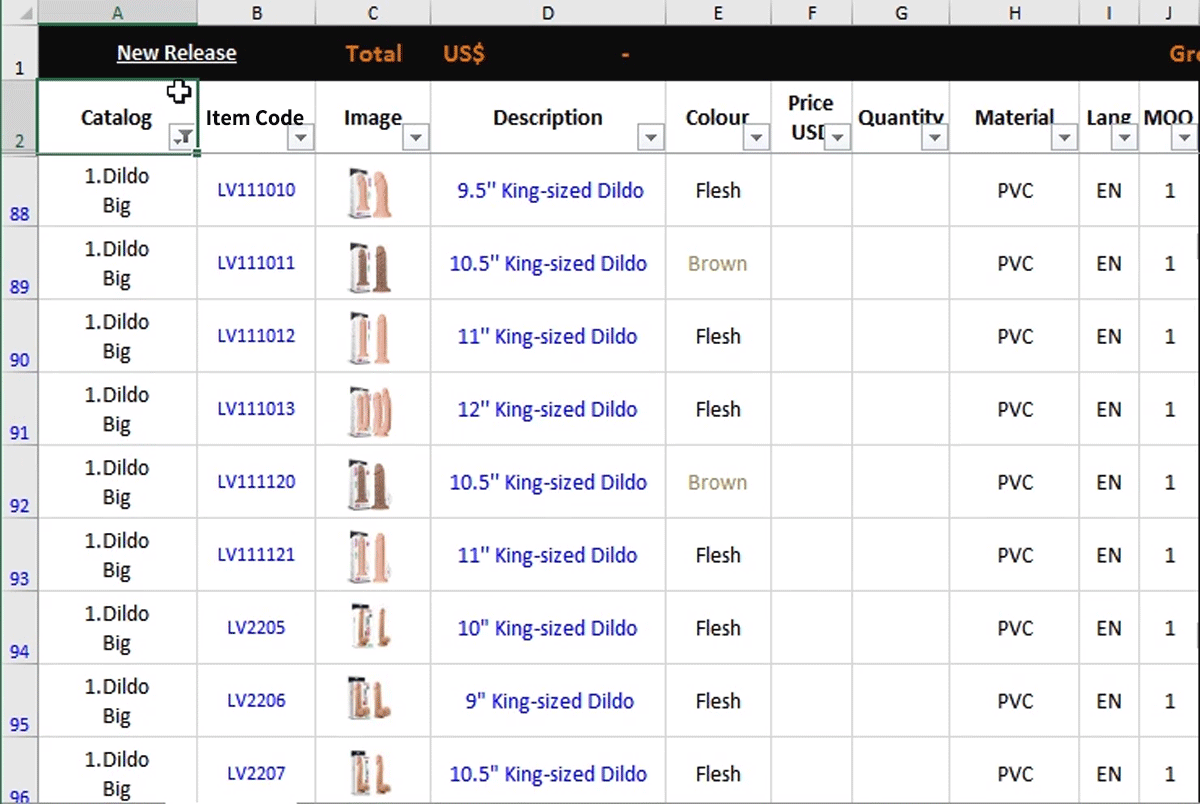
 on "Catalog".
on "Catalog".2. Click "Clear filter from Catalog".
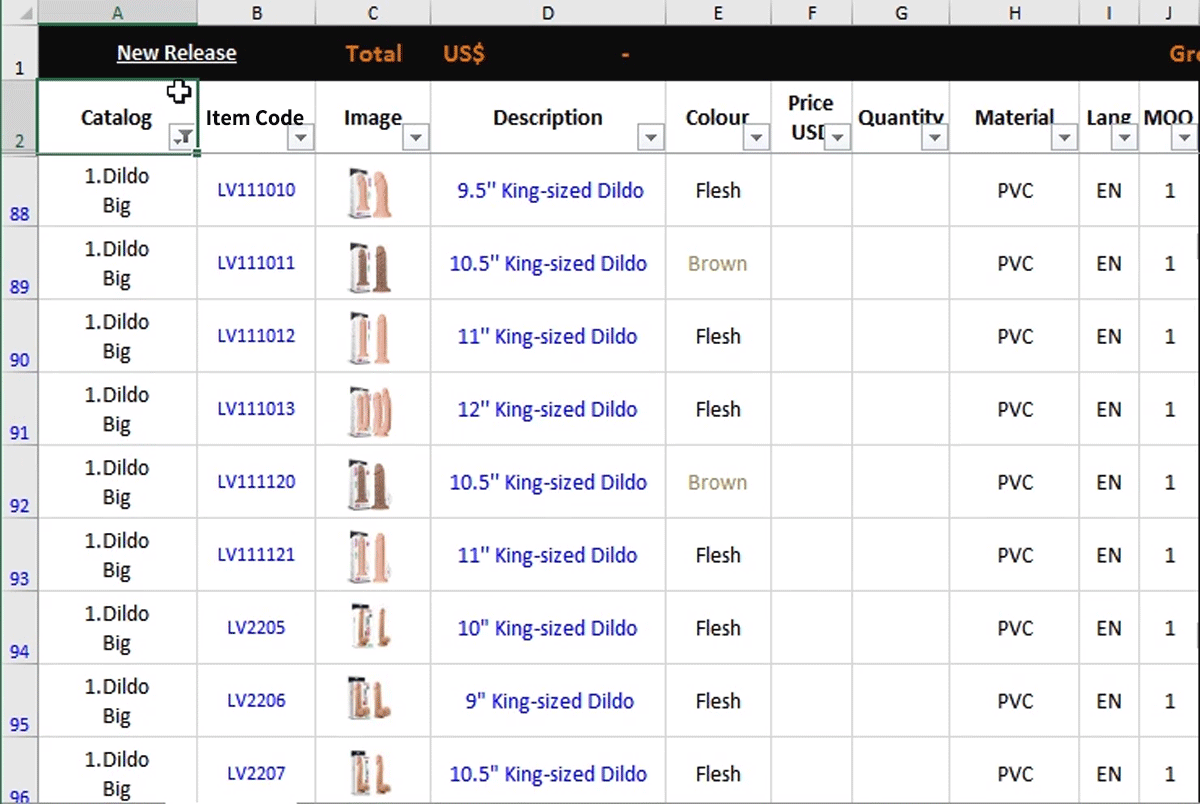
Advanced skill: Filter + Sorting
After filter the catalog, clients can sort by "Description" to compare differences between products.
1. Click  on "Description".
on "Description".
2. Click "Sort A to Z".
"Sort A to Z".
3. Result: Big dildos sorted from the smallest size to the biggest size.
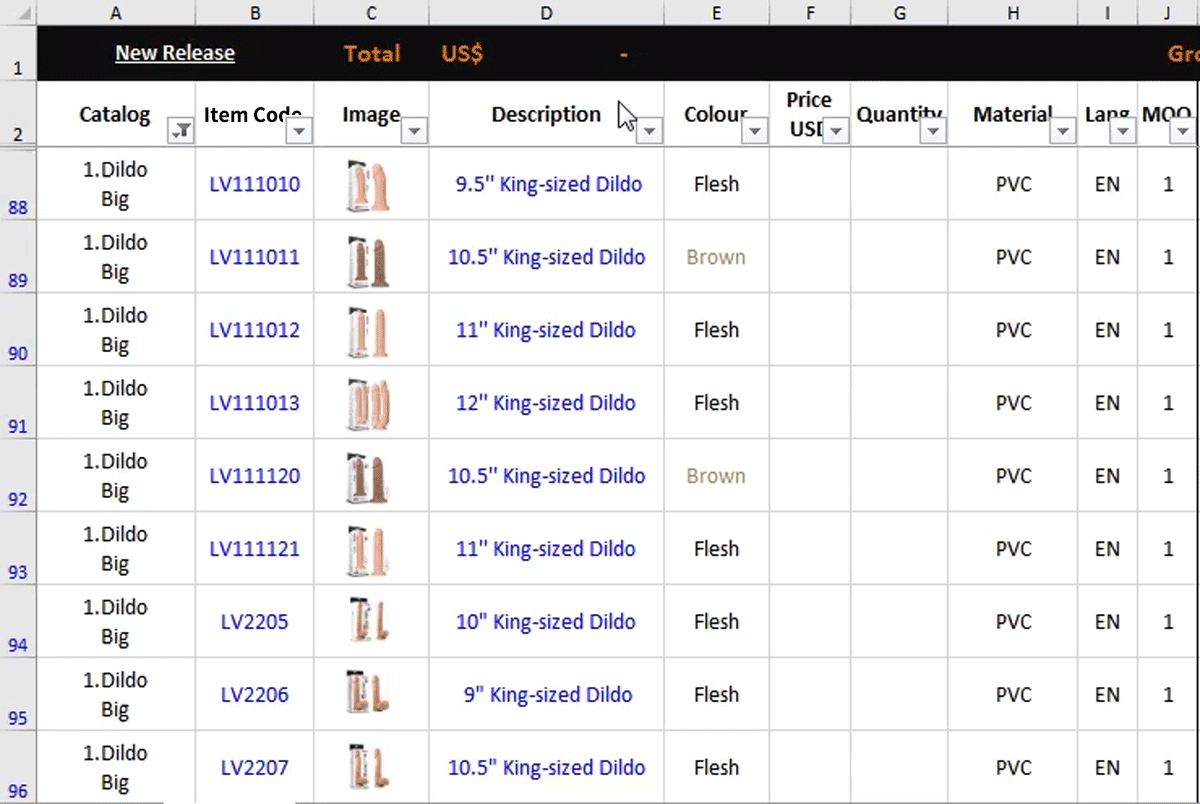
 on "Description".
on "Description".2. Click
 "Sort A to Z".
"Sort A to Z".3. Result: Big dildos sorted from the smallest size to the biggest size.